How to Integrate SendPulse with WooCommerce
To get started with the SendPulse WooCommerce plugin, you need to find it in the plugins section or download the file using the link below, and install it.
Step 1. Download file and install the plugin or find it in the marketplace.
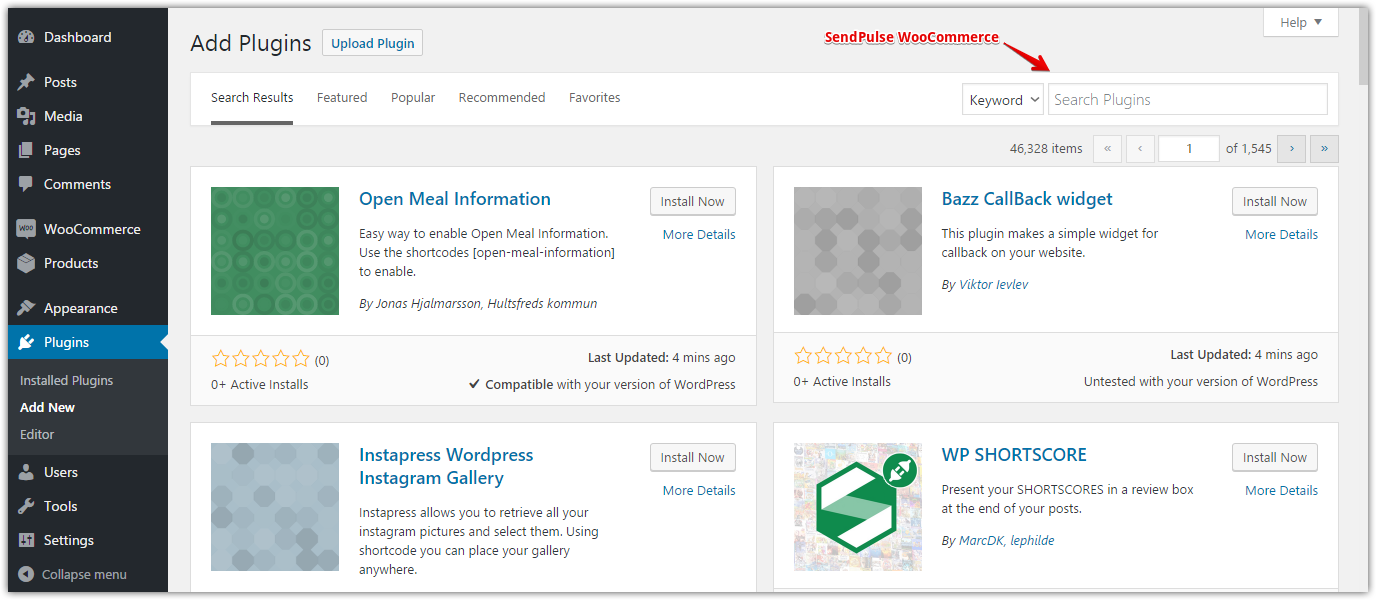
Step 2. Activate the plugin after installation.
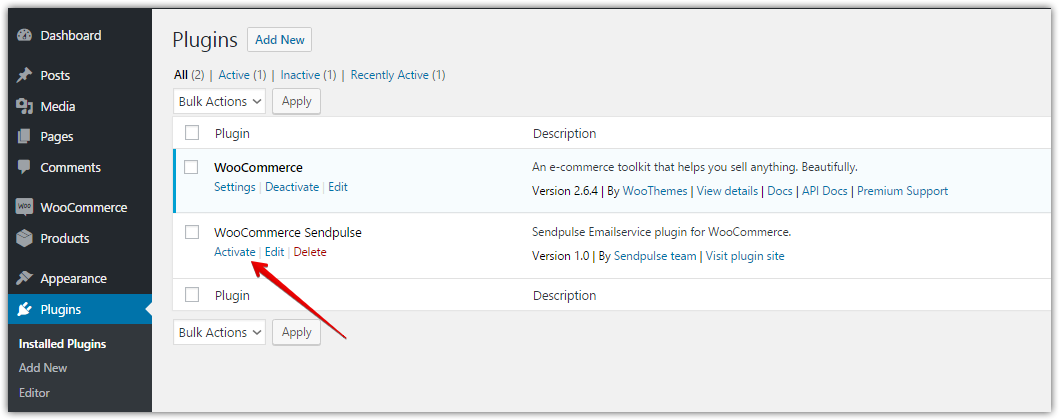
Step 3. Set the plugin after its activation.
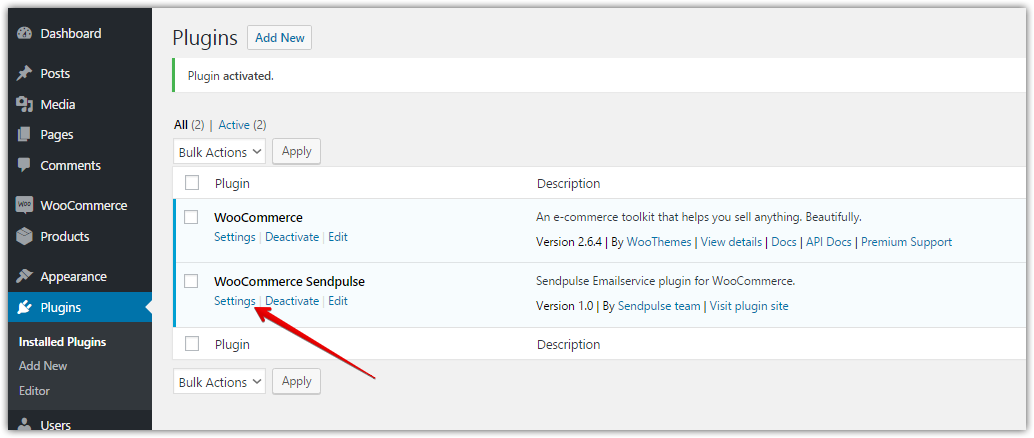
Step 4. Enable SendPulse Email service

Copy API Secret and API ID from your personal account in SendPulse and paste these data to the corresponding fields.

After saving the entered data, select a mailing list for customers export. Customers' email addresses, names, and phone numbers will be exported to the SendPulse mailing list.
Also, you have to choose at what stage of order processing emails will be transferred to SendPulse:
- Order created
- Order processing
- Order completed
If you want your customers to leave their emails for the future mailings - check "Display Opt-In Field". You can specify the text next to the checkbox (or use the default one), as well as a place where it will be located: billing or order.
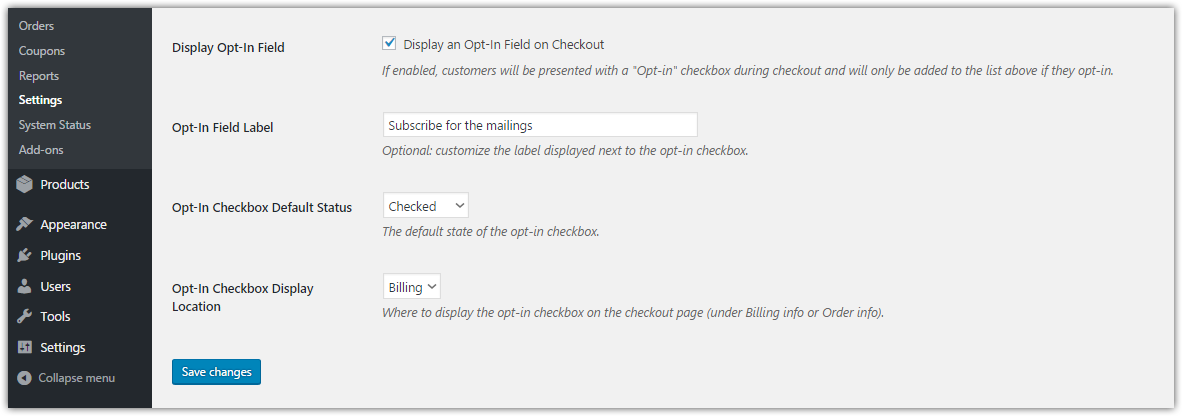
Last Updated: 05.01.2024
or