How to Generate a Chatbot Flow Using OpenAI
With OpenAI and SendPulse, you can speed up your chatbot content development process and cut the time you need to produce text content. You can also automate repetitive tasks, like creating template messages.
Let’s talk about how to generate automated flow content using AI and improve your chatbot performance.
Create a Flow
Go to the “Chatbots” section, select a bot from the list, and create a new flow.

Click Create a flow using AI.
Read more: How to Work with the Chatbot Flow Builder.

Add a Prompt
In the input field, add your instructions on what your flow should look like. Try to be as clear as possible, including the necessary details in the description.
For example, you can specify what kind of content you want to send to users, number of flow messages and their topics, products or services to be described, your live chat agents’ working hours, user data to be requested, etc.
Consider creating a customer support or assistant manager personality for your chatbot. You can also use our GPT tips and tricks when creating a prompt.
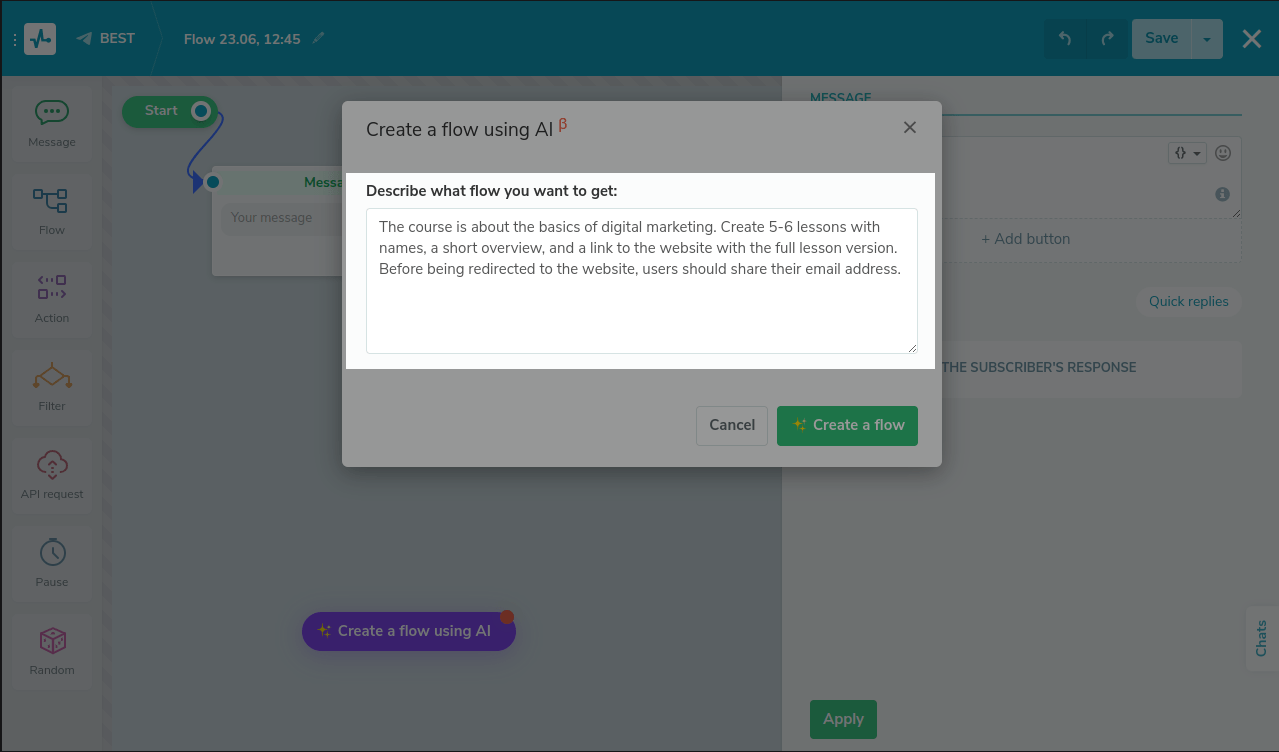
Generate the Flow
Click Create a flow.
SendPulse allows you to test the AI flow generation feature up to 5 times. To use this tool more, you can add your OpenAI integration key to the chatbot settings.
Read more: How to Connect GPT to Your Chatbot.

Wait a few minutes for your flow to be generated.
Do not close the page until the generation process is complete.
Your wait time may vary depending on your flow complexity, elements, and number of branches.
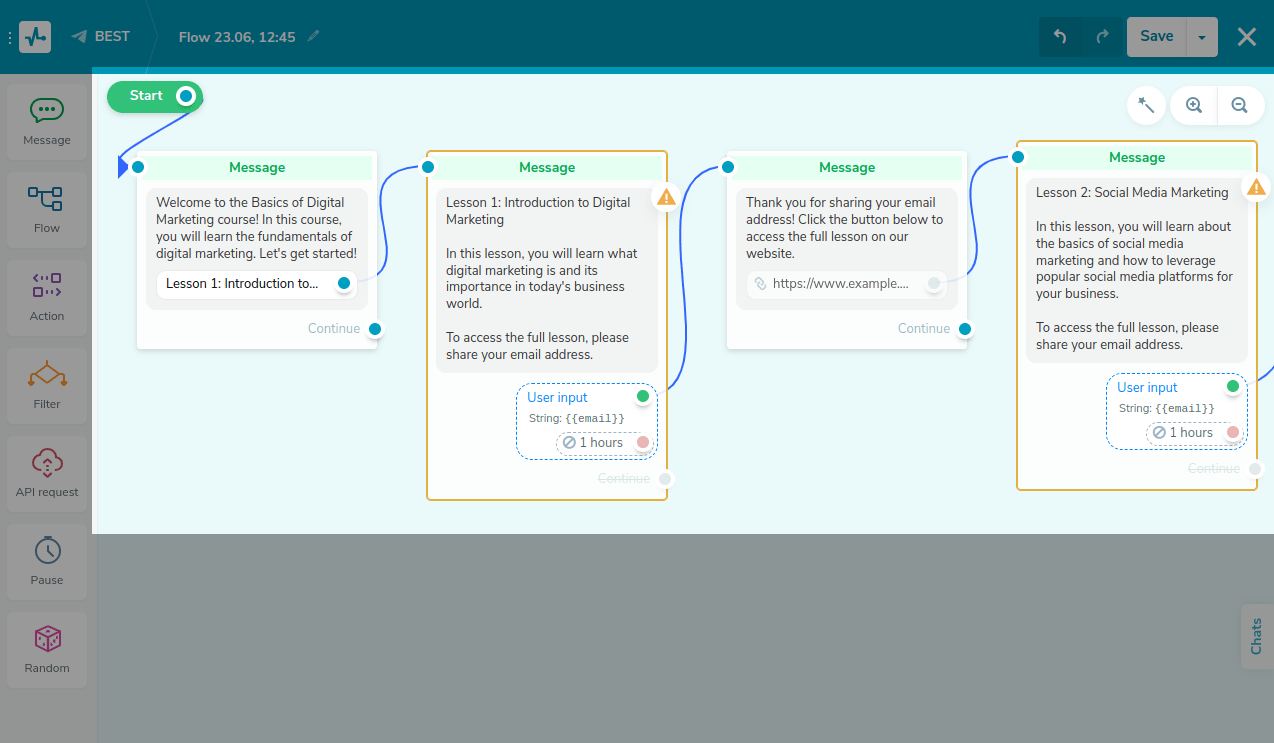
Some elements may require additional editing. You'll need to fill them with relevant information, make sure that implemented variables and tags exist in your chatbot's audience, and add unaccounted-for links between elements.
Hover over an element with a warning sign to see a hint about what you need to pay attention to.

Test Your Result
Save and launch the resulting flow to see how users will interact with it.
Once you finish, you can link your flow to a trigger or add it to another flow using the “Flow” > “Start another flow” element.
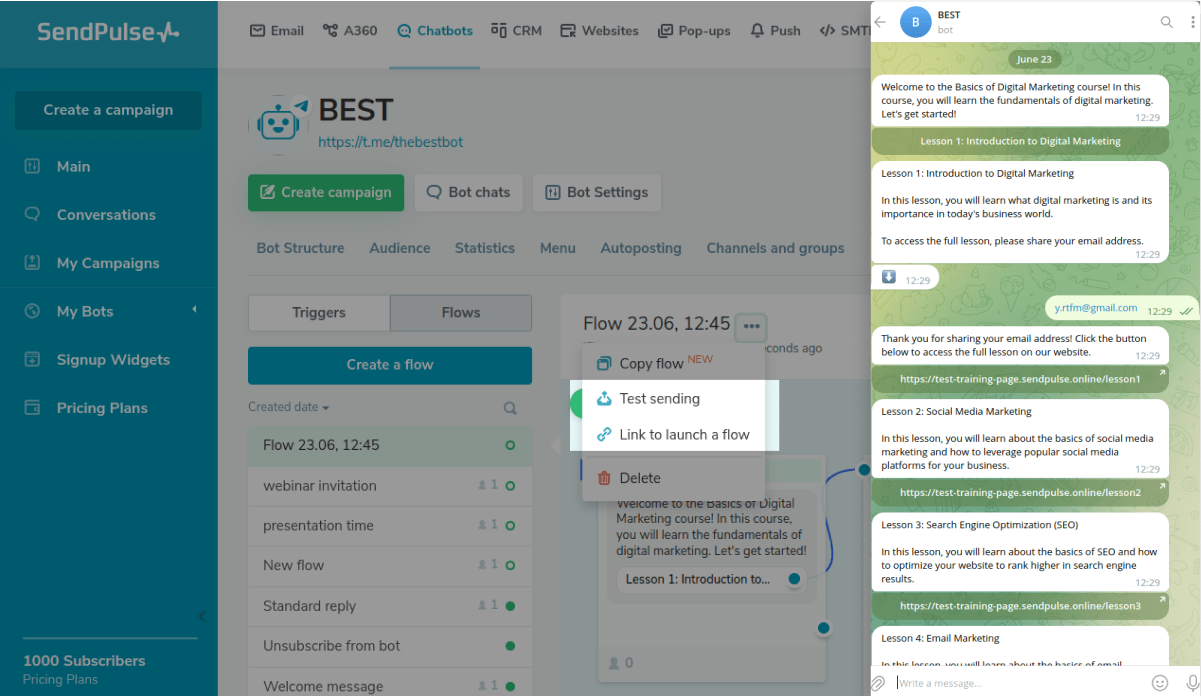
Last Updated: 21.07.2023
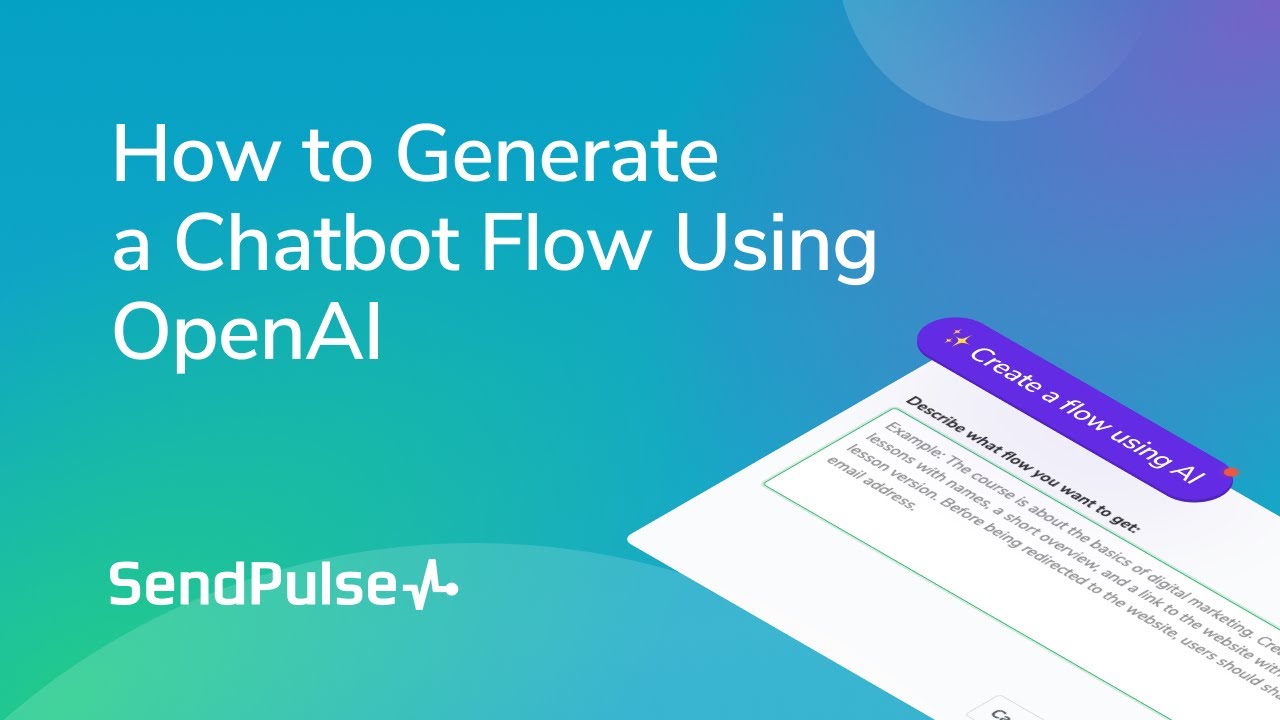
or