How to Create an Email Campaign
Step 1: Fill in the Necessary Data
Click “Create a campaign.” Pick the mailing list and use segmentation if necessary. Select “From” email address. Type in the Sender’s name and create a subject line, personalize it with the variables on the right of the field. Add emojis to a subject line if that appeals to your goals.
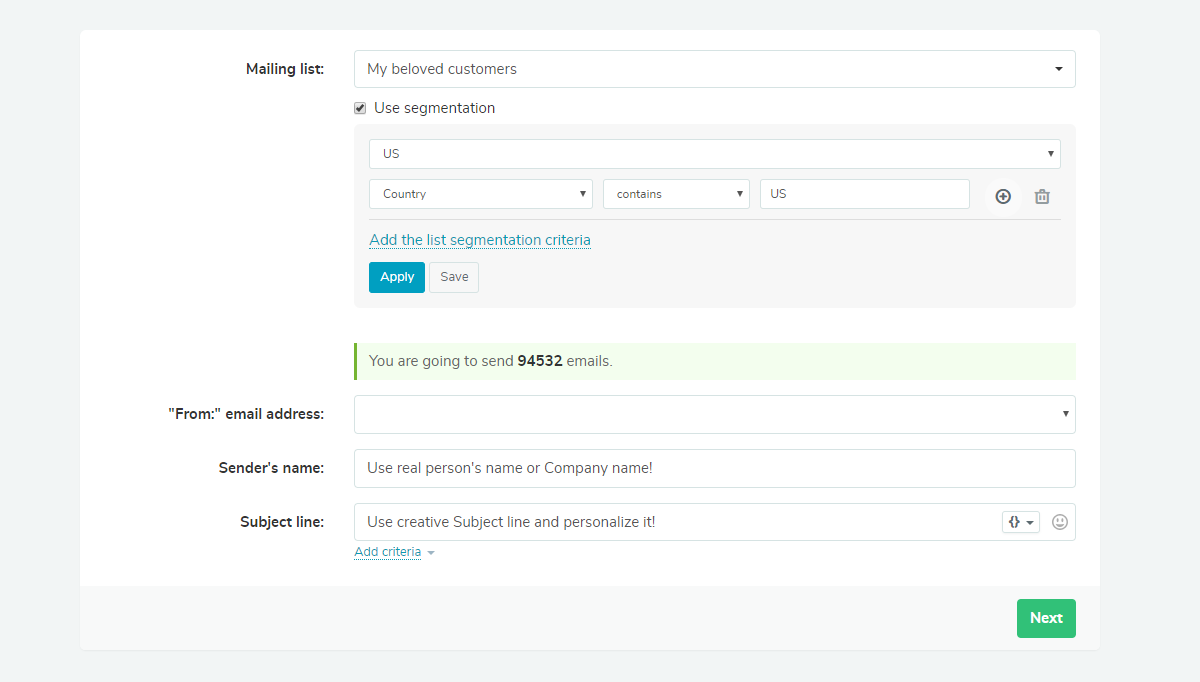
Step 2: Select the Editor
Click the “Import” button to upload a template from a file, URL, or paste the HTML-code. You can also create an email campaign in HTML Editor. Let’s go the most straightforward way and choose between the layout editor and existing design templates, which both work on the same drag-and-drop principal.
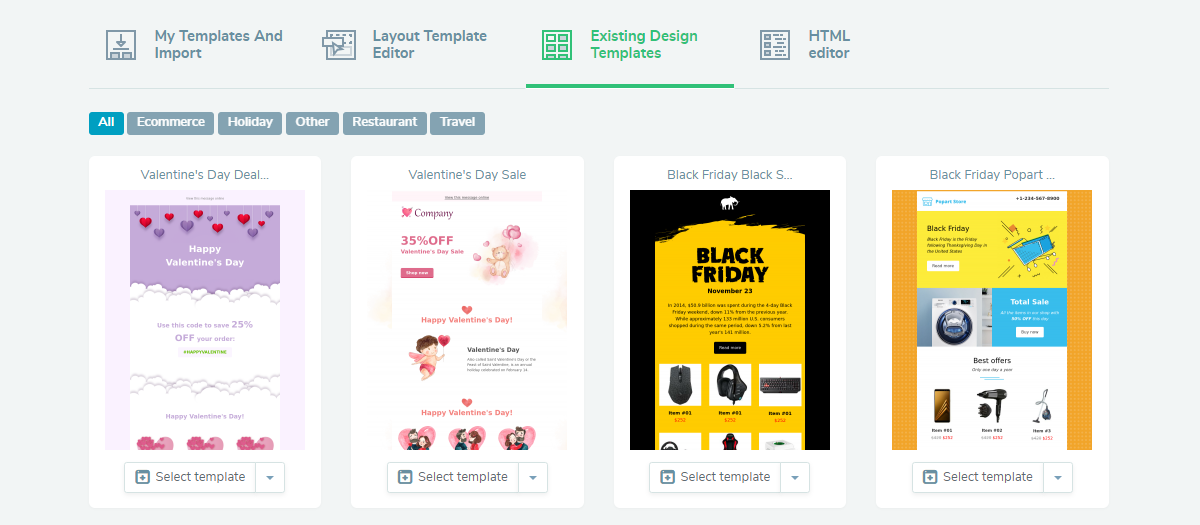
Step 3: Create an Email Template
Select one of the template layout structures, or choose one of the SendPulse pre-designed templates. Drag the required element from the left-hand side and drop it where you need in the template. Click on a particular component of the template and change its properties on the right-hand side. Edit email body properties there, as well. Preview to see which of the elements needs improvement. Push “Save and Continue” to move on.
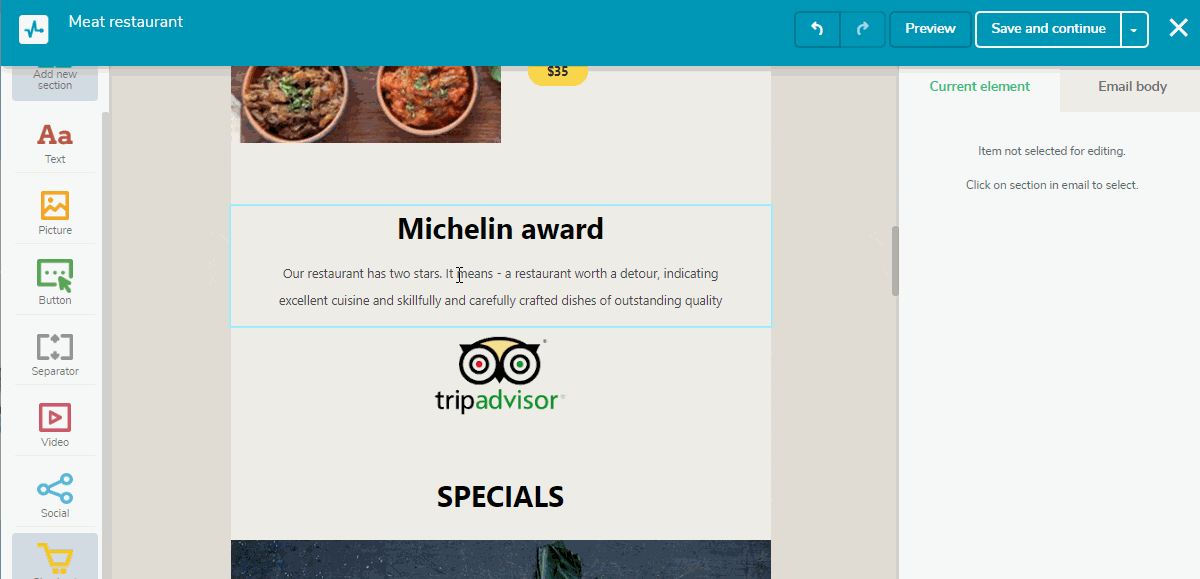
Step 4: Check the Parameters Before Sending the Campaign
Recheck the data you’ve filled in at the beginning. Select “Send now” or schedule your campaign to send it automatically at the best time. SendPulse tracks open rates and click-through rates by default. Attach files if necessary (for instance, PDF-presentation or catalog). Use the tool of automatic resending emails to those who will not read them. Set the resending time and change the subject line.
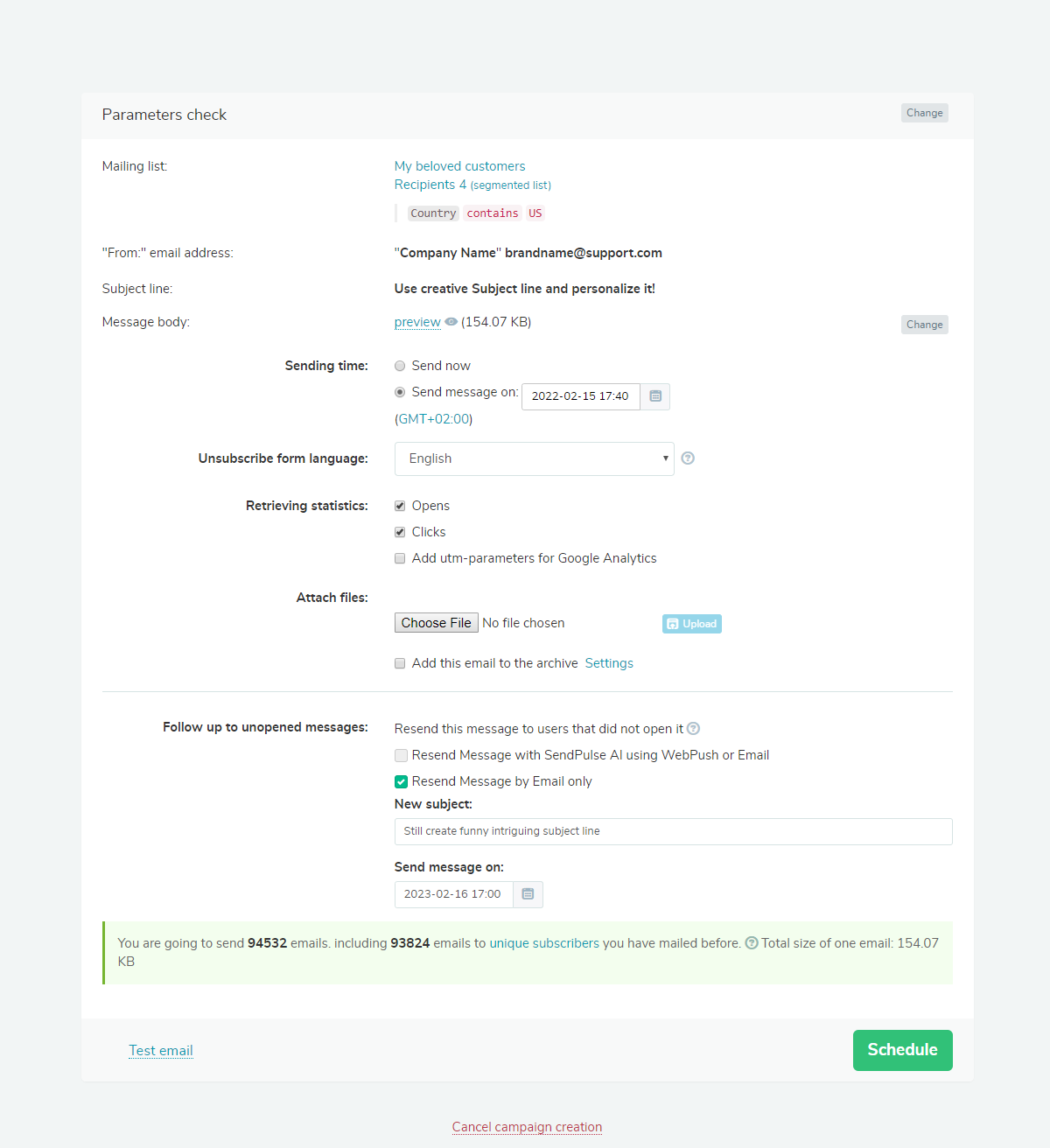
Step 5: Launch an Email Campaign
Test the email by sending it to yourself. If you think everything is ready, click “Start” to launch your email campaign. Our team will moderate your email campaign and send it in less than 20 minutes. In the overview of your email campaign, you can see the details on how your list of recipients communicated with your email and monitor statistics.
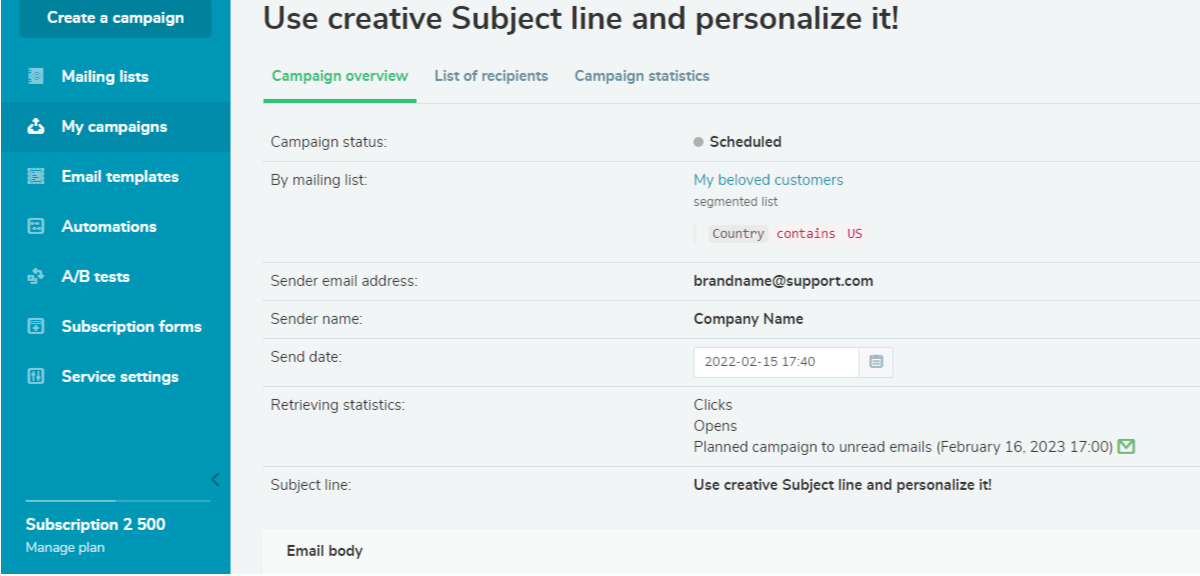
Last Updated: 22.02.2023
or